The Employee Productivity Report displays the summary sales totals (transaction counts and dollar amounts) for each employee in the store during the time period specified.
Note: If you would like to include certain NMC sales (i.e., code 100) for the NMC total calculation and exclude all other NMC sales from the report totals, this requires a configuration change. The NMC column can then be relabeled as desired. Speak to your CSM for more information.
How to Run the Employee Productivity Report
To access the report, from the POS screen, tap the top left main menu icon, tap Daily Reports, then tap Employee Productivity.

Select the Start Date and End Date during which you want to retrieve data, then tap Start to run the report.

Report Output
The report shows the overall totals for the store at the bottom and each row breakdowns (counts, dollar totals, and percentages) by individual employee. The report is sorted alphabetically by Employee Name.

- The report is displayed in Landscape view. You may need to scroll to the right and down to view all the data.
- You can tap the column header to sort the information numerically or alphabetically, depending on the column.
- You can tap the printer icon on the top right of the screen to print the report; for more details, see Print the Report.
- If the report does not have any data, a “No Data for Input Parameters” message is displayed. In this case, you may need to change your selection criteria in order to successfully obtain report output.
The following field values are displayed in the report output.
| Field | Description |
| Employee Name | The name of the employee. |
| Employee # | The ID # of the employee. |
| Trans Count | The number of transactions.
Note: A sales item assigned to 2 associates (via the Change Associate item modifier) will be counted as 2 transactions. |
| Sales Units | The number of units (merchandise items) sold. |
| Return Units | The number of units returned. |
| Average Units | The number of average units sold per transaction. Calculation = Trans Count / Net Units (Sales Units – Return Units) |
| Gross Sales | The total dollar amount sold. |
| Gross Returns | The total dollar amount returned. |
| Net Sales | The total dollar amount sold after the deduction of returns. Calculation = Gross Sales – Gross Returns |
| Net Tax | The total tax dollars collected. |
| Non Merch | The total dollar amount of non-merchandise (NMC) items sold (shipping charges, etc.). |
| Average Sales | The average dollar amount of sales. Calculation = Net Sales / Trans Count |
| % of Trans | The contribution of the employee to the overall transaction count. Calculation = Trans Count for Employee / Overall Trans Count |
| % of Sales | The contribution of the employee to the overall net sales total. Calculation = Net Sales for Employee / Overall Net Sales |
Print the Report
You can tap the Printer icon on the top right of the screen to print the report. You can select to use a receipt printer (Print Receipt) or to AirPrint the report in landscape format (the latter option lets you use a standard printer that doesn’t have the space limitations of the receipt printer).

Air Print
When using AirPrint, if there’s a compatible printer connected the device will find it, as shown in the following image. You can change the number of copies and set printer options. Tap Print to print the previewed report.

If there are multiple AirPrint printers available, you’ll need to select which printer you want to use.

After you select the printer, you’ll be returned to the Printer Options where you can print the report.
You can tap the Printer setting if you want to change your default AirPrint printer, as shown below (the check mark denotes the default printer).

Note: You’ll be informed if you don’t have access to an AirPrint printer, in which case you can still print the report via your receipt printer.
Print Receipt
The following is an example of report output on a receipt printer. Each employee is listed separately.


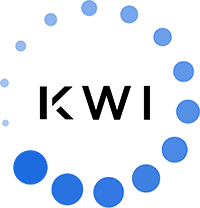 Copyright © 2024 KWI. All rights reserved.
Copyright © 2024 KWI. All rights reserved.